Cavalry CADA004SA2-B Instruction Manual
Browse online or download Instruction Manual for External hard drives Cavalry CADA004SA2-B. Cavalry CADA004SA2-B external hard drive User Manual
- Page / 10
- Table of contents
- BOOKMARKS



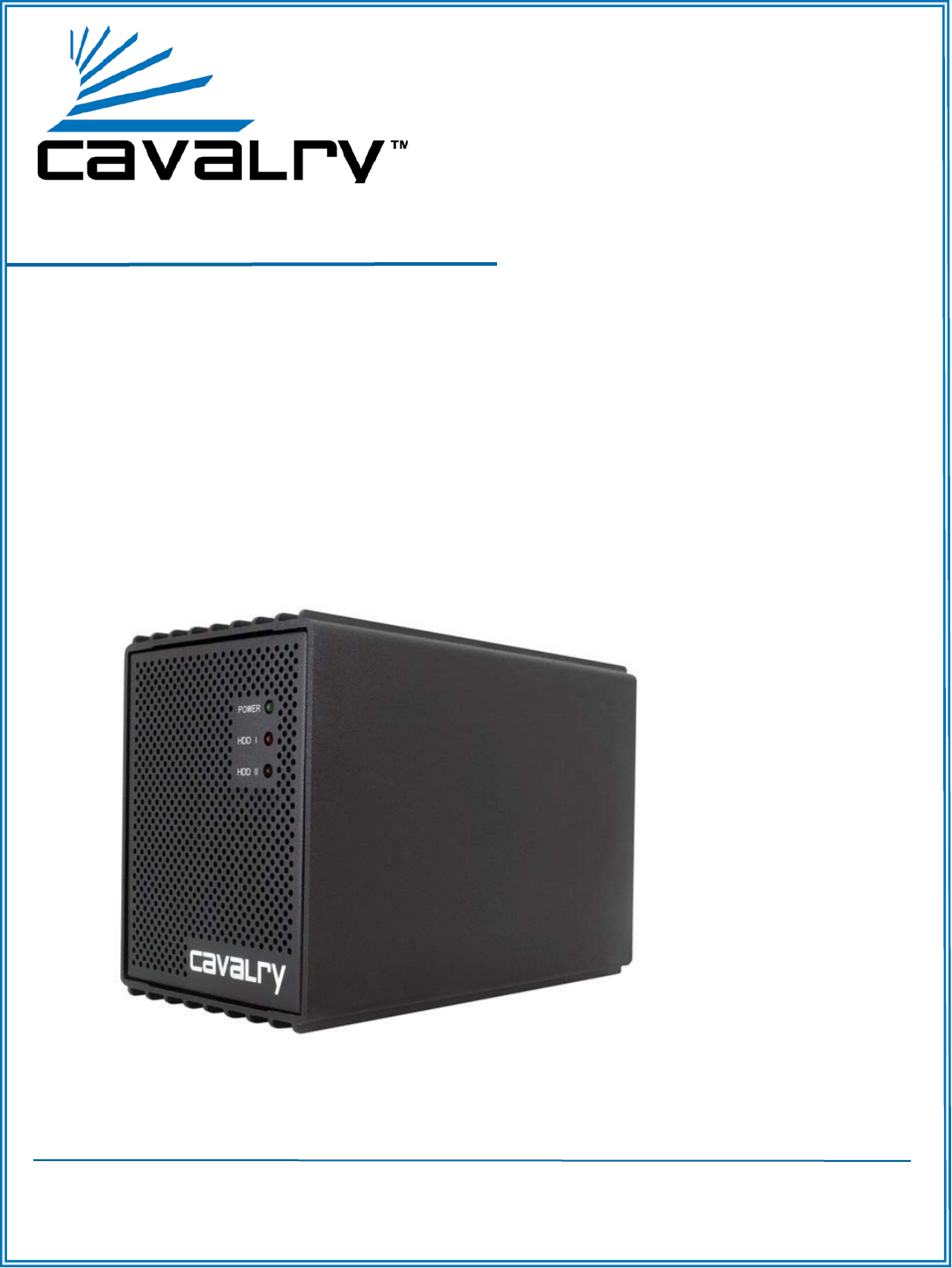
- CADA-SA2 1
- Table of Contents 2
- PRODUCT PART IDENTIFICATION 4
- CHAPTERGETTING STARTED 4
- DRIVE INSTALLATION 4
- DESCRIPTION OF RAID-MODES 5
- CHAPTERSETTING YOUR RAID MODE 6
- YOUR DISK MANAGEMENT UTILITY 7
- HDD LED STATUS CODES 9
- TROUBLE SHOOTING 9
- CHAPTERSUPPORT 10
- WARRANTY INFORMATION 10
- CONTACT INFORMATION 10
Summary of Contents
CADA-SA2 2-BAY RAID EXTERNALInstruction ManualCavalry, the names of series and the Cavalry logo are registered trademarks of Cavalry Storage. All oth
CADA-SA28Cavalry Storage Inc. (“Cavalry Storage”) warrants all new equipment manufactured by Cavalry Storage (including any accessories in-cluded with
Table of ContentsCHAPTER 1. GETTING STARTED ... 1Features and Applications
CADA-SA21Thank you for purchasing the Cavalry 2-bay USB 2.0 RAID enclosure. The CADA-SA2 was designed to deliver affordable RAID security
CADA-SA221.2.POWERHDD IHDD II1. Power LED2. Hard Drive LEDs3. RAID Update Button4. RAID Mode Switches5. eSATA Port6. USB 2.0/1.0 Port7. Power Port
This really isn’t a RAID mode at all. JBOD simply allows you to see and use each drive separately within its bay. There is no performance advantage to
CADA-SA242CHAPTERSETTING YOUR RAID MODERAID SWITCH SETUP (MAC Users or PC Users)Most users will select their RAID-mode during the initial setup only.
CADA-SA253CHAPTERYOUR DISK MANAGEMENT UTILITYIn Windows, they call it “Disk Management”. In Mac, they call it “Disk Utility”. Despite having different
CADA-SA264CHAPTERINITIALIZING AND FORMATTING YOUR NEW ARRAYWindows Cont’d:Let Windows select a drive letter, as well as the rest of the options. Then
5CHAPTERSUPPORTCADA-SA27Solid Green: A healthy, functioning HDD. Flashing Green/Red: The connected HDD is writing or formatting.Solid or Flashing Oran
 (10 pages)
(10 pages)







Comments to this Manuals