Cavalry CADA004SA2-B Instruction Manual Page 8
- Page / 10
- Table of contents
- BOOKMARKS
Rated. / 5. Based on customer reviews


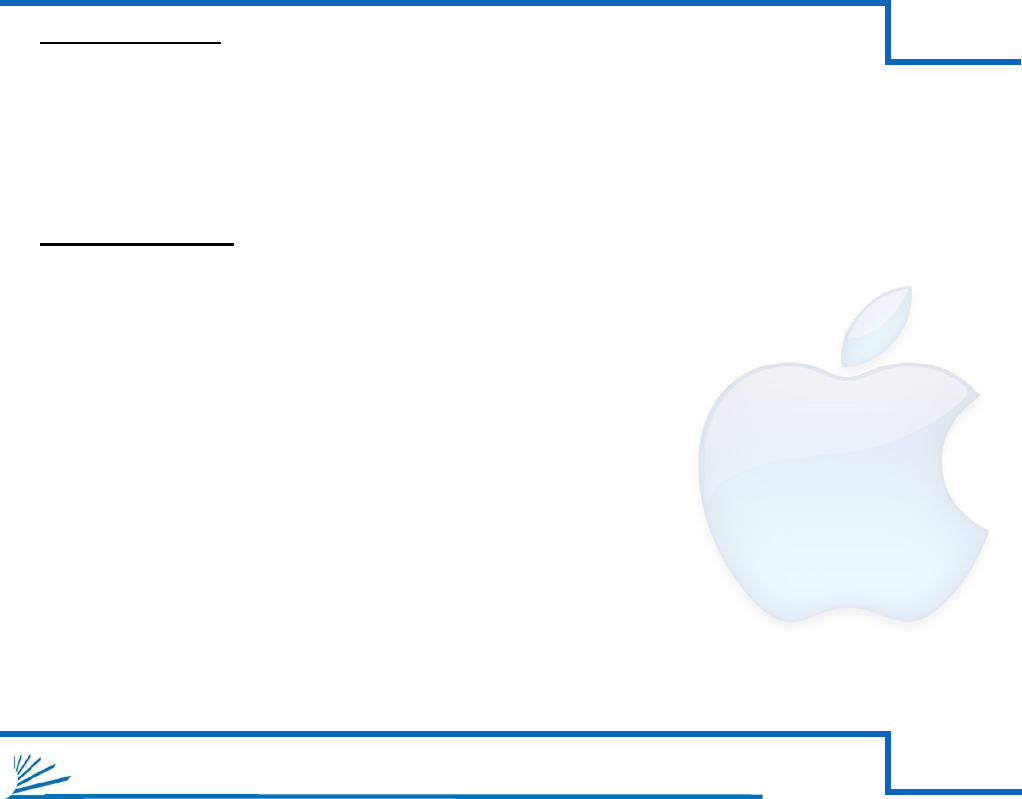
CADA-SA2
6
4
CHAPTER
INITIALIZING AND FORMATTING YOUR NEW ARRAY
Windows Cont’d:
Let Windows select a drive letter, as well as the rest of the options. Then press
“Finish”. Double-check that Windows assigned a drive-letter to your new drive(s).
Otherwise, you will not see the drive(s) in (My) Computer.
Now, look for your drive-letter(s) in (My) Computer and enjoy your new drive!
Mac OS X 10.4.0+:
Look for the drive in Disk Utility: Click an empty space on your Desktop. Then select (from the top
of the screen) Go>Utilities>Disk Utility.
Once in Disk Utility, look for your drive in the left-hand column. It should be easily identied as a
USB or DMI drive of a size close to it’s stated size. Ex.: If you are Initializing a 1TB drive, look for a
drive that is close to the same size; like 931.51 GB.
Click on the rst entry for your Cavalry drive; the one closest to the top.
On the right, there will be a row listing operations you can perform on your drive. Select
“Partition”.
Now select “Volume Format>Mac OS Extended (Journaled)”.
Click “Options,” and select “Apple Partition Map”.
Click “Partition”.
Check for your drive in Computer and/or the Desktop and enjoy your new drive!
E)
F)
A)
B)
C)
D)
E)
F)
G)
H)
5
CHAPTERSUPPORT
AFTER THE STORM: REBUILDING A DAMAGED ARRAY
One of the best reasons to use a RAID 1 array is that it automatically rebuilds after a drive-crash. The only thing
the user will need to do is identify and replace the malfunctioning drive. The on-board circuitry will rebuild your
RAID 1 array silently in the background while you are able to continue using your drive as normal.
If you need to double-check* a faulty drive, simply remove it from the case and connect it directly to the
motherboard of a desktop computer. Again, you will use your Disk Management Utility to identify any le-system
errors. If the drive fails to register within your disk management utility at all, then you can be sure it is time to
replace it. Luckily, many modern Tera-Bytes sized drives come with a 2 or 3 year warranty from their respective
manufacturers. Warranty-service should be a primary concern when selecting what HDDs you want to use with
your CADA-SA2. *Refer to our Tech Guides online for information about how to error-check a drive:
http://www.cavalrystorage.com/manuals.aspx
It is important to beware of the fault-tolerances of your RAID conguration. RAID 1 is the only mode on the
CADA –SA2 that provides fault-tolerance. But if both drives die before you can replace either one, then your data
may well be lost. This is why it is vital that you be in the habit of checking the LED status of your drives from
time-to-time!
- CADA-SA2 1
- Table of Contents 2
- PRODUCT PART IDENTIFICATION 4
- CHAPTERGETTING STARTED 4
- DRIVE INSTALLATION 4
- DESCRIPTION OF RAID-MODES 5
- CHAPTERSETTING YOUR RAID MODE 6
- YOUR DISK MANAGEMENT UTILITY 7
- HDD LED STATUS CODES 9
- TROUBLE SHOOTING 9
- CHAPTERSUPPORT 10
- WARRANTY INFORMATION 10
- CONTACT INFORMATION 10
 (10 pages)
(10 pages)







Comments to this Manuals